Purging user objects
Before purging a user object, assign a new owner to all components owned by the person having the user object. Then, purge the user object as follows:
1. From the Tools menu, select System > Users > Purge. A window opens, prompting you to select the user objects you want to purge from a list of library users.
2. Select the user object you want to purge. You can purge more than one user object at a time. To select more than one, press the Ctrl key while you select the user objects.
3. Select OK.
The graphic below illustrates steps 2 and 3.
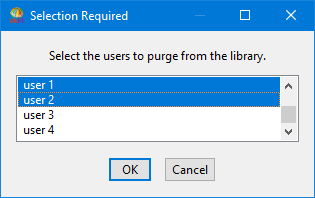
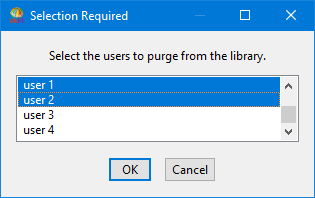
To salvage the objects, select System > Users > Salvage from the Tools menu. In the displayed list of purged objects, select the ones you want to salvage; then select OK.
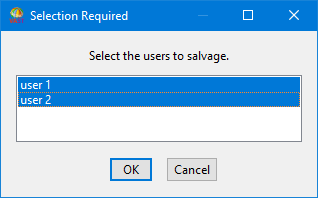
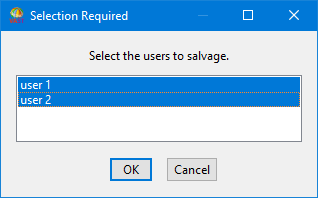
To salvage objects from TrailBlazer, select Library > Salvage, and select the type of object to salvage.
Last modified date: 09/26/2019